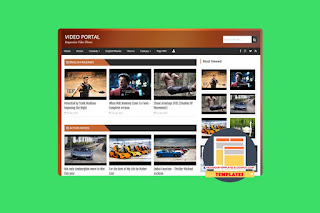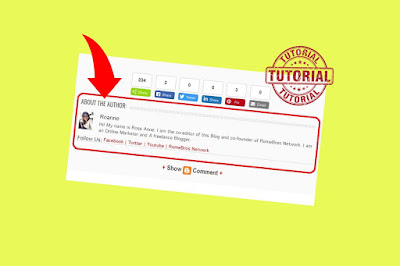MovieSpot Blogger Template
MovieSpot is a is a 100% Mobile Friendly Blogger Template. It is a responsive, high-quality and 3 Columns Blogger Template best for Movie or Games Blog/Websites. More features for this template below.
Learn more »
Features: MovieSpot Blogger Template
- Adapted from WordPress
- Responsive Design
- Featured Section
- Fixed width
- Ads Ready
- Tabbed widget
- SEO Ready
- Top Navigation Bar
- 4 Column footer
- Slider
Screenshot: MovieSpot Blogger Template
Information: MovieSpot Blogger Template
How to Install Blogger Templates: Click Here
Template name : MovieSpot Blogger Template
Platform: Blogger/Blogspot
Author : SoraTemplates