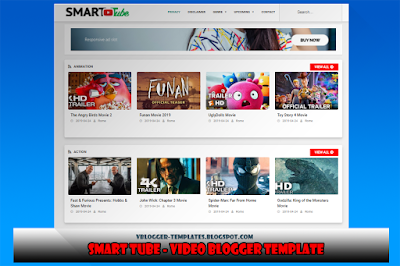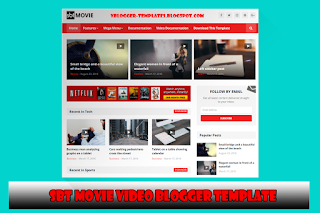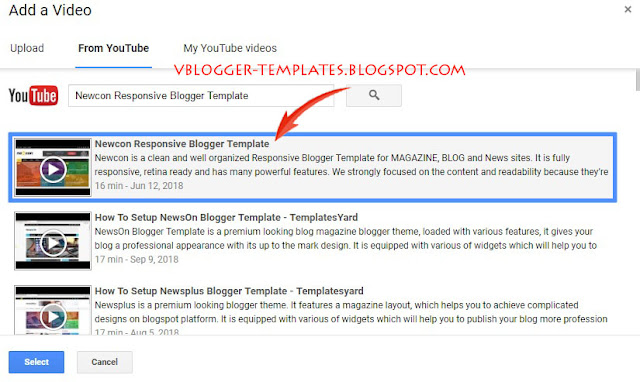Hot Games - Gaming Blogger Template
Hot Games Gaming Blogger Template is a responsive and high-quality gaming blogger template for gamer enthusiast. It can create and manage gaming based blog to publish cheats, gaming hacks and mod related to online or offline games. Some of its best features are, this template is packed with great features and admin options, so you can add and filter gaming related articles and much much more! Created with Clean and pure coded HTML, CSS, jQuery, Documentation is included in your downloaded package and created by top SEO technologies so the website will generate much more organic traffic than before. More features for this template below.
Learn more »
Features: Hot Games Gaming
- Seo Ready
- Responsive Design
- Ads Ready
- SEO Optimized
- Ads Ready
- Well Documentation
- Fast Loading
- Social Bookmark Ready
- Page Navigation Menu
- Drop Down Menu
Screenshot: Hot Games Gaming
Information: Hot Games Gaming
How to Install Blogger Templates: Click Here
Template name : Hot Games
Platform: Blogger/Blogspot
Author : SoraTemplates